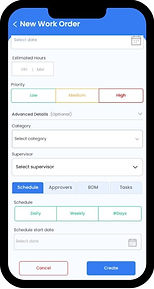-
Login to Prism Mobile App
-
Click the '+' icon & Work Order
-
Add short description about the work
-
Attach photo if needed
-
Enter detailed description in the description field
-
Use QR Code scanner to select the assets
-
Assign one or more technicians to the work order
-
Set due date to complete the work
-
Add Estimated Hours to complete the work
-
Set Priority
-
Update more details in the Advanced Section
-
Schedule - Schedule the work like daily/weekly/monthly
-
Approvers - Add approvers. if you want someone to permit the work, add them as pre approvers. After completing the work, if someone needs to approve the work add them as post approvers
-
Bill of Materials (BoM) - BOM is a collection of spare parts to mention in the work order. so that the technician can refer this for his work
-
Tasks - Add Maintenance Tasks or Task groups related to the work order. The technician can update the status of the tasks while he is working on the work order.
-